Hi all, it's been tough to find a screener for just OTC stocks running during the day so I fixed a little something together on ThinkOrSwim. I bet a similar process will work with other trading platforms, but not certain what each step would look like. Hope this simplifies searching for OTC % gainers!
Steps:
List of Tickers on OTC
I've sourced a list of roughly 1,600 stocks trading on OTC Exchange filtered by Market Cap above $1M. List here, screener on TD Ameritrade website.
ThinkOrSwim Watchlist
Now, log onto ThinkOrSwim and create a new watchlist, name it (don't add any tickers yet) and click "Create". Then, click the watchlist, select "import..." and either 1) copy/paste or 2) import a .csv file if you downloaded the tickers onto a spreadsheet.
Custom Scan
Open the "Scan" tab of the navigation bar within TOS. Up in the left corner next to 'Setup Scan', click "Scan In:" and select your OTC watchlist. Pretty self explanatory, this will limit the scan strictly to the tickers in your watchlist.
Here, you can also add filters to query stocks fitting your specific preferences. Personally I stick to trading prices greater than .01c and dollar volume larger than $100k in the morning (eliminates tickers trading big amount of shares at a very low price).
If you want to filter for dollar volume, click "Add Study Filter" and choose "custom..." at the bottom of the studies list. Once that window opens, click "thinkscript Editor" next to Condition Wizard and input this code:
"input inpDollarVol = 100000;
def varDollarVol = volume * vwap;
plot DollarVol = If(varDollarVol >= inpDollarVol, varDollarVol, 0);"
***Make sure that the aggregation period for custom scan is set to "D" for Day, instead of any intraday periods.
Scan Complete
After you hit the green "Scan" button, you'll see the list of all OTCs fitting your criteria. Filter by percent change and you'll see all the big gainers for the day, or big losers. Finally, you can save this scan query by clicking the dropdown menu button in the top right corner next to the fire-icon; this'll create a query that you can pull up/reference just like a typical watchlist on the left side of the interface.
Hope this helps! Please provide feedback if there are issues or reach out with any questions!



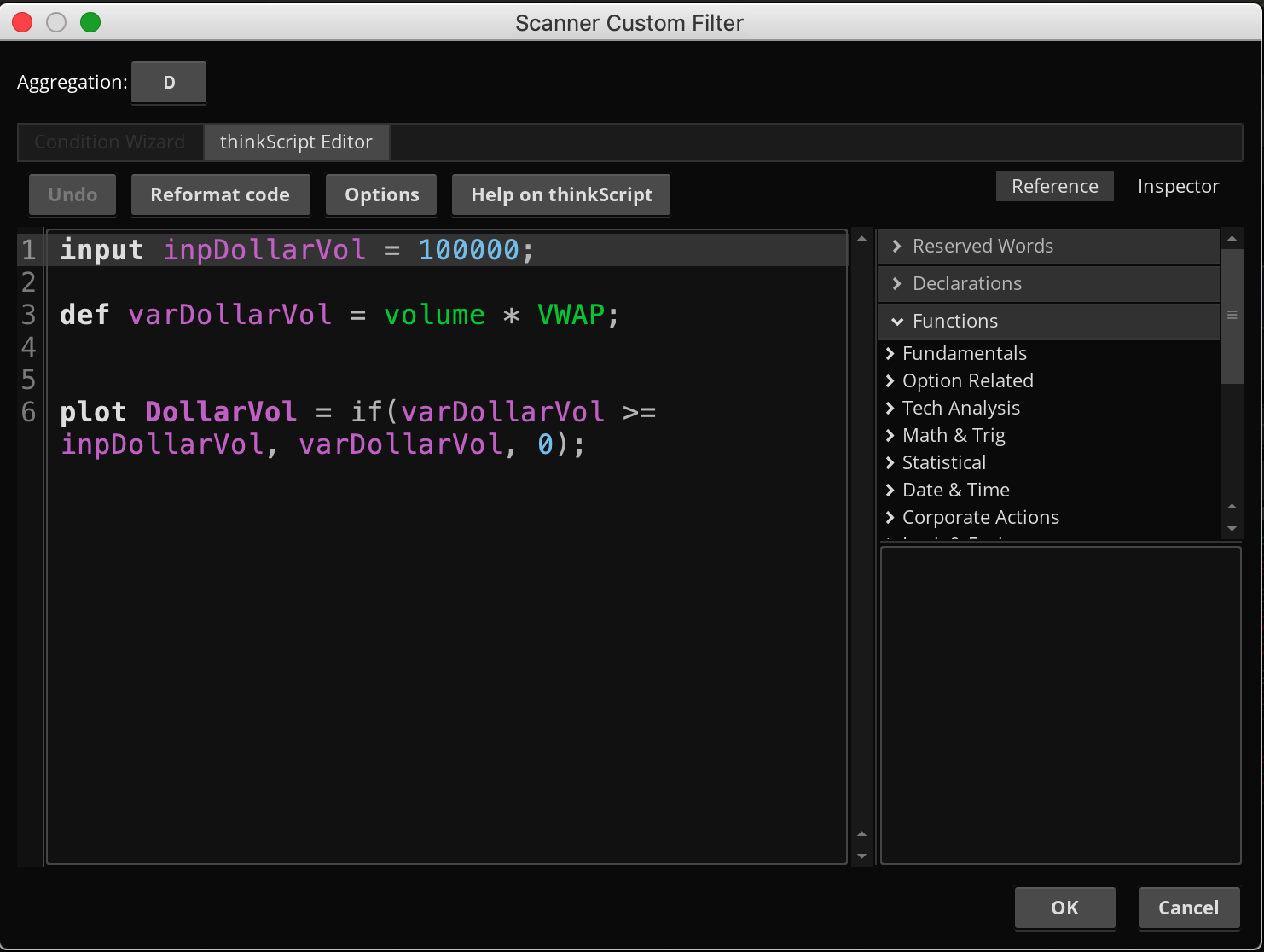
wow. very thorough, thank you so much!
I'll try it. Thanks very much.
sweet!
This! Thanks @Ryer !
Join now or log in to leave a comment